Setting up a domain controller for a small network is generally very simple in Server 2012.
However if you want to do this using Azure VMs there are few extra considerations such as needing to make sure that you get the VLAN correctly setup first.
Microsoft give a long and detailed explanation of how to do this: http://azure.microsoft.com/en-us/documentation/articles/active-directory-new-forest-virtual-machine/
But this describes how to do it in 4 steps: http://blogs.technet.com/b/meamcs/archive/2013/05/21/install-active-directory-in-windows-azure-in-four-simple-steps.aspx and its this approach that I’ve used here.
1) Create a VM in the region that you are creating the VMs in with MyDNS pointing at 10.0.0.4
10.0.0.4 is the first useable IP for a VLAN and what your DC will be assigned
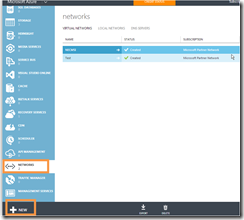
I normally use the custom create option – but then accept the defaults (apart from obvious things like name and picking a region)
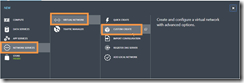
2) Do NOT Create a cloud service – do it as part of creating your first VM
3) Create a VM – making sure you connect to the VLAN network
The important bit here is to make sure under region / affinity group / virtual network you pick the virtual network that you created above.

4) Start up VM and set the IP address to be fixed IP of 10.0.0.4
(it should be this anyway if you check with an IPCONFIG cmd – we’re just making sure it can’t change)

·5) Install AD (Active Directory Domain Services)
Use the normal Add roles and features to add Active Directory Domain Services
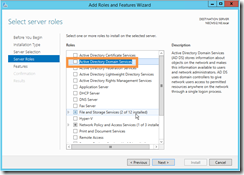

After reboot – you will see you need to configure post install
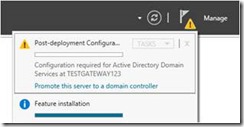
As this is a very simple use of AD so simply select a new forest

Our machine should now be a Domain Controller
Adding additional servers
Creating additional VMs that belong to this domain is very straightforward. All we need to remember to do when creating the VM is to use the same virtual network.
Then the machines will be able to see each other and its simply a case of joining the new server to the domain as usual.